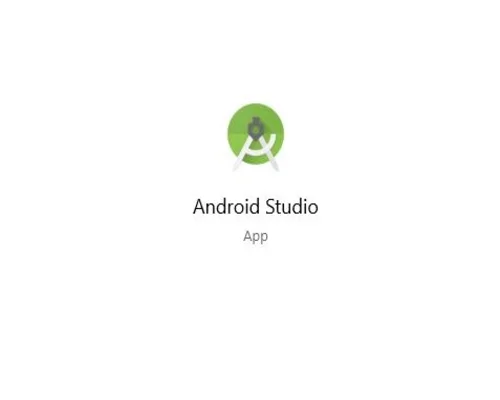
LruBitmapCache.java
package info.androidhive.volleyexamples.volley.utils;
import com.android.volley.toolbox.ImageLoader.ImageCache;
import android.graphics.Bitmap;
import android.support.v4.util.LruCache;
public class LruBitmapCache extends LruCache<String, Bitmap> implements
ImageCache {
public static int getDefaultLruCacheSize() {
final int maxMemory = (int) (Runtime.getRuntime().maxMemory() / 1024);
final int cacheSize = maxMemory / 8;
return cacheSize;
}
public LruBitmapCache() {
this(getDefaultLruCacheSize());
}
public LruBitmapCache(int sizeInKiloBytes) {
super(sizeInKiloBytes);
}
@Override
protected int sizeOf(String key, Bitmap value) {
return value.getRowBytes() * value.getHeight() / 1024;
}
@Override
public Bitmap getBitmap(String url) {
return get(url);
}
@Override
public void putBitmap(String url, Bitmap bitmap) {
put(url, bitmap);
}
}
=================================================
AppController.java
package info.androidhive.volleyexamples.app;
import info.androidhive.volleyexamples.volley.utils.LruBitmapCache;
import android.app.Application;
import android.text.TextUtils;
import com.android.volley.Request;
import com.android.volley.RequestQueue;
import com.android.volley.toolbox.ImageLoader;
import com.android.volley.toolbox.Volley;
public class AppController extends Application {
public static final String TAG = AppController.class
.getSimpleName();
private RequestQueue mRequestQueue;
private ImageLoader mImageLoader;
private static AppController mInstance;
@Override
public void onCreate() {
super.onCreate();
mInstance = this;
}
public static synchronized AppController getInstance() {
return mInstance;
}
public RequestQueue getRequestQueue() {
if (mRequestQueue == null) {
mRequestQueue = Volley.newRequestQueue(getApplicationContext());
}
return mRequestQueue;
}
public ImageLoader getImageLoader() {
getRequestQueue();
if (mImageLoader == null) {
mImageLoader = new ImageLoader(this.mRequestQueue,
new LruBitmapCache());
}
return this.mImageLoader;
}
public <T> void addToRequestQueue(Request<T> req, String tag) {
// set the default tag if tag is empty
req.setTag(TextUtils.isEmpty(tag) ? TAG : tag);
getRequestQueue().add(req);
}
public <T> void addToRequestQueue(Request<T> req) {
req.setTag(TAG);
getRequestQueue().add(req);
}
public void cancelPendingRequests(Object tag) {
if (mRequestQueue != null) {
mRequestQueue.cancelAll(tag);
}
}
}
=============================================================================
Making JSON request
Volley provides an easy to make json requests. If you are expecting json object in the response, you should use JsonObjectRequest class or if the response is json array, JsonArrayRequest class should be used.
2.1 Making json object request
Following code will make a json object request where the json response will start with object notation ‘{‘
// Tag used to cancel the request
String tag_json_obj = "json_obj_req";
String url = "https://api.androidhive.info/volley/person_object.json";
ProgressDialog pDialog = new ProgressDialog(this);
pDialog.setMessage("Loading...");
pDialog.show();
JsonObjectRequest jsonObjReq = new JsonObjectRequest(Method.GET,
url, null,
new Response.Listener<JSONObject>() {
@Override
public void onResponse(JSONObject response) {
Log.d(TAG, response.toString());
pDialog.hide();
}
}, new Response.ErrorListener() {
@Override
public void onErrorResponse(VolleyError error) {
VolleyLog.d(TAG, "Error: " + error.getMessage());
// hide the progress dialog
pDialog.hide();
}
});
// Adding request to request queue
AppController.getInstance().addToRequestQueue(jsonObjReq, tag_json_obj);
2.2 Making json array request
Following will make json array request where the json response starts with array notation ‘[‘
// Tag used to cancel the request
String tag_json_arry = "json_array_req";
String url = "https://api.androidhive.info/volley/person_array.json";
ProgressDialog pDialog = new ProgressDialog(this);
pDialog.setMessage("Loading...");
pDialog.show();
JsonArrayRequest req = new JsonArrayRequest(url,
new Response.Listener<JSONArray>() {
@Override
public void onResponse(JSONArray response) {
Log.d(TAG, response.toString());
pDialog.hide();
}
}, new Response.ErrorListener() {
@Override
public void onErrorResponse(VolleyError error) {
VolleyLog.d(TAG, "Error: " + error.getMessage());
pDialog.hide();
}
});
// Adding request to request queue
AppController.getInstance().addToRequestQueue(req, tag_json_arry);
3. Making String request
StringRequest class will be used to fetch any kind of string data. The response can be json, xml, html or plain text.
// Tag used to cancel the request
String tag_string_req = "string_req";
String url = "https://api.androidhive.info/volley/string_response.html";
ProgressDialog pDialog = new ProgressDialog(this);
pDialog.setMessage("Loading...");
pDialog.show();
StringRequest strReq = new StringRequest(Method.GET,
url, new Response.Listener<String>() {
@Override
public void onResponse(String response) {
Log.d(TAG, response.toString());
pDialog.hide();
}
}, new Response.ErrorListener() {
@Override
public void onErrorResponse(VolleyError error) {
VolleyLog.d(TAG, "Error: " + error.getMessage());
pDialog.hide();
}
});
// Adding request to request queue
AppController.getInstance().addToRequestQueue(strReq, tag_string_req);
4. Adding post parameters
It is obvious that sometimes we need to submit request parameters while hitting the url. To do that we have to override getParams() method which should return list of parameters to be send in a key value format.
If you observe below example, I am submitting name, email and password as request parameters.
// Tag used to cancel the request
String tag_json_obj = "json_obj_req";
String url = "https://api.androidhive.info/volley/person_object.json";
ProgressDialog pDialog = new ProgressDialog(this);
pDialog.setMessage("Loading...");
pDialog.show();
JsonObjectRequest jsonObjReq = new JsonObjectRequest(Method.POST,
url, null,
new Response.Listener<JSONObject>() {
@Override
public void onResponse(JSONObject response) {
Log.d(TAG, response.toString());
pDialog.hide();
}
}, new Response.ErrorListener() {
@Override
public void onErrorResponse(VolleyError error) {
VolleyLog.d(TAG, "Error: " + error.getMessage());
pDialog.hide();
}
}) {
@Override
protected Map<String, String> getParams() {
Map<String, String> params = new HashMap<String, String>();
params.put("name", "Androidhive");
params.put("email", "abc@androidhive.info");
params.put("password", "password123");
return params;
}
};
// Adding request to request queue
AppController.getInstance().addToRequestQueue(jsonObjReq, tag_json_obj);
5. Adding request headers
Just like adding request parameters, to send request headers, we have to override getHeaders(). In below example I am sending Content-Type and apiKey in request headers.
// Tag used to cancel the request
String tag_json_obj = "json_obj_req";
String url = "https://api.androidhive.info/volley/person_object.json";
ProgressDialog pDialog = new ProgressDialog(this);
pDialog.setMessage("Loading...");
pDialog.show();
JsonObjectRequest jsonObjReq = new JsonObjectRequest(Method.POST,
url, null,
new Response.Listener<JSONObject>() {
@Override
public void onResponse(JSONObject response) {
Log.d(TAG, response.toString());
pDialog.hide();
}
}, new Response.ErrorListener() {
@Override
public void onErrorResponse(VolleyError error) {
VolleyLog.d(TAG, "Error: " + error.getMessage());
pDialog.hide();
}
}) {
/**
* Passing some request headers
* */
@Override
public Map<String, String> getHeaders() throws AuthFailureError {
HashMap<String, String> headers = new HashMap<String, String>();
headers.put("Content-Type", "application/json");
headers.put("apiKey", "xxxxxxxxxxxxxxx");
return headers;
}
};
// Adding request to request queue
AppController.getInstance().addToRequestQueue(jsonObjReq, tag_json_obj);
6. Making Image request
Volley introduced custom image view element called NetworkImageView to display the images from an URL. Previously downloading images and maintaining caches is a tough job. Now using volley this can be done with very few lines of code.
6.1 Loading image in NetworkImageView
Following will load an image from an URL into NetworkImageView.
ImageLoader imageLoader = AppController.getInstance().getImageLoader();
// If you are using NetworkImageView
imgNetWorkView.setImageUrl(Const.URL_IMAGE, imageLoader);
6.2 Loading image in ImageView
If you want to load image into ImageView instead of NetworkImageView, you can do that too as mentioned below. Here we will have success and error callbacks, you have to take appropriate action depending on the need. Below in onResponse() method using response.getBitmap() I am loading bitmap into an ImageView.
ImageLoader imageLoader = AppController.getInstance().getImageLoader();
// If you are using normal ImageView
imageLoader.get(Const.URL_IMAGE, new ImageListener() {
@Override
public void onErrorResponse(VolleyError error) {
Log.e(TAG, "Image Load Error: " + error.getMessage());
}
@Override
public void onResponse(ImageContainer response, boolean arg1) {
if (response.getBitmap() != null) {
// load image into imageview
imageView.setImageBitmap(response.getBitmap());
}
}
});
6.3 Defining placeholder image and error image
Here is another way of displaying image into ImageView with the option of placeholder for loader and error. The loader placeholder will be displayed until the image gets downloaded. If the image fails to download, the error placeholder will be displayed.
// Loading image with placeholder and error image
imageLoader.get(Const.URL_IMAGE, ImageLoader.getImageListener(
imageView, R.drawable.ico_loading, R.drawable.ico_error));
7. Handling the volley Cache
Volley comes with powerful cache mechanism to maintain request cache. This saves lot of internet bandwidth and reduces user waiting time. Following are few example of using volley cache methods.
7.1 Loading request from cache
Like below you can check for a cached response of an URL before making a network call.
Cache cache = AppController.getInstance().getRequestQueue().getCache();
Entry entry = cache.get(url);
if(entry != null){
try {
String data = new String(entry.data, "UTF-8");
// handle data, like converting it to xml, json, bitmap etc.,
} catch (UnsupportedEncodingException e) {
e.printStackTrace();
}
}
}else{
// Cached response doesnt exists. Make network call here
}
7.2 Invalidate cache
Invalidate means we are invalidating the cached data instead of deleting it. Volley will still uses the cached object until the new data received from server. Once it receives the response from the server it will override the older cached response.
AppController.getInstance().getRequestQueue().getCache().invalidate(url, true);
7.3 Turning off cache
If you want disable the cache for a particular url, you can use setShouldCache() method as below.
// String request
StringRequest stringReq = new StringRequest(....);
// disable cache
stringReq.setShouldCache(false);
7.4 Deleting cache for particular URL
Use remove() to delete cache of an URL.
AppController.getInstance().getRequestQueue().getCache().remove(url);
7.5 Deleting all the cache
Followoing will delete the cache for all the URLs.
AppController.getInstance().getRequestQueue().getCache().clear(url);
8. Cancelling requests
If you notice addToRequestQueue(request, tag) method, it accepts two parameters. One is request object and other is request tag. This tag will be used to identify the request while cancelling it. If the tag is same for multiple requests, all the requests will be cancelled. cancellAll() method is used to cancel any request.
8.1 Cancel single request
Following will cancel all the request with the tag named “feed_request”
String tag_json_arry = "json_req";
ApplicationController.getInstance().getRequestQueue().cancelAll("feed_request");
8.2 Cancel all requests
If you don’t pass any tag to cancelAll() method, it will cancel the request in request queue.
ApplicationController.getInstance().getRequestQueue().cancelAll();
9. Request prioritization
If you are making multiple request at the same time, you can prioritize the requests those you want be executed first. The priory can be Normal, Low, Immediate and High.
private Priority priority = Priority.HIGH;
StringRequest strReq = new StringRequest(Method.GET,
Const.URL_STRING_REQ, new Response.Listener<String>() {
@Override
public void onResponse(String response) {
Log.d(TAG, response.toString());
msgResponse.setText(response.toString());
hideProgressDialog();
}
}, new Response.ErrorListener() {
@Override
public void onErrorResponse(VolleyError error) {
VolleyLog.d(TAG, "Error: " + error.getMessage());
hideProgressDialog();
}
}) {
@Override
public Priority getPriority() {
return priority;
}
};